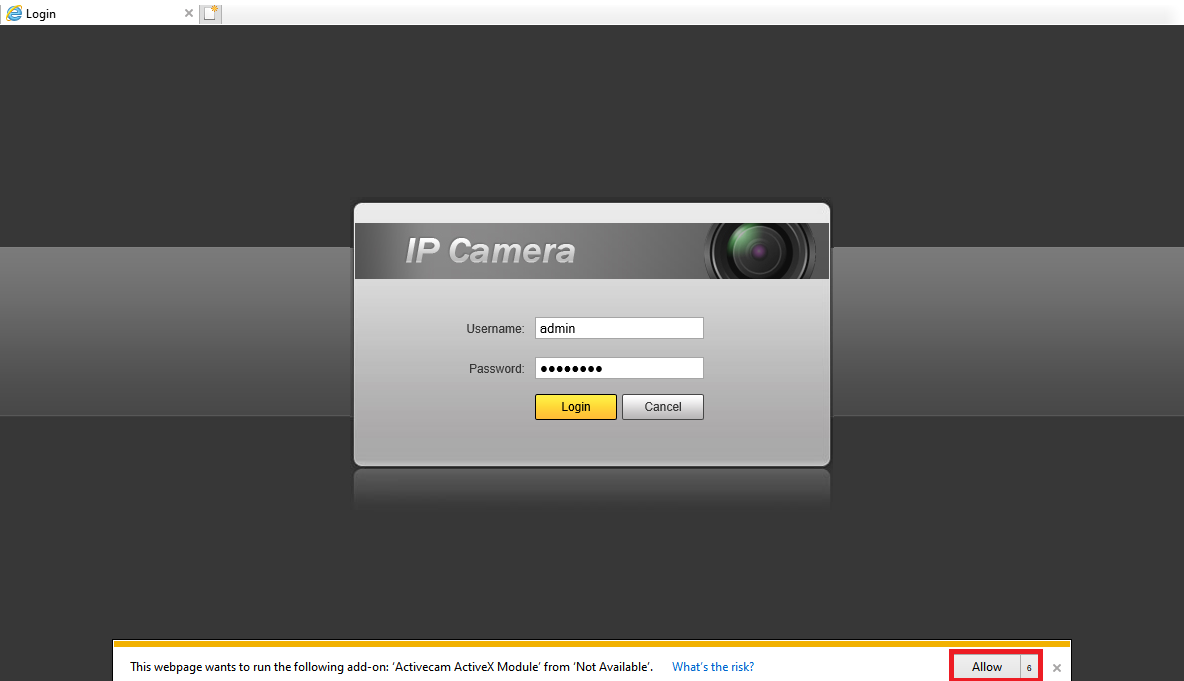To enter the web interface of a camera, it would be necessary to use a PC installed in the same local network as the camera (i.e., connected to the same router or Wi-Fi network) and Internet Explorer web browser or Internet Explorer mode in Microsoft Edge.
Proper operation of all the functions of the interface cannot be guaranteed in case it is accessed via other web browsers or via any mobile devices.
In order to access the interface of a Dahua camera, please do the following:
1. Open the browser and enter the IP address of the camera in the address bar.
2. Enter the username and password of the camera and press the Login button:
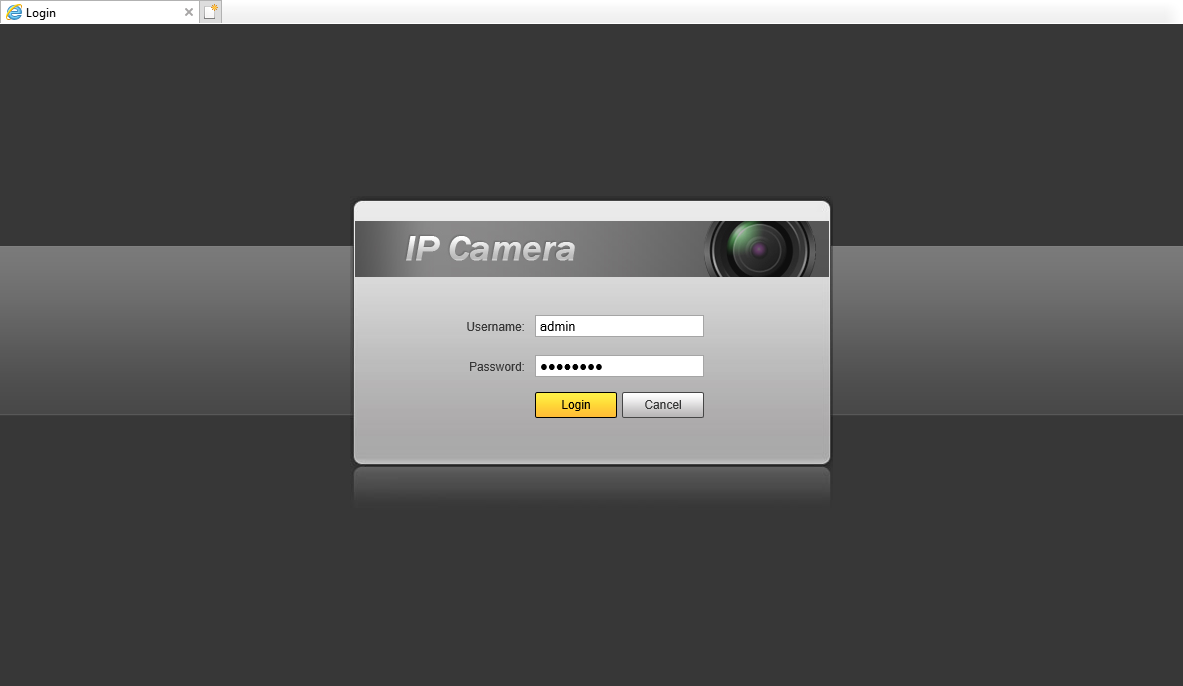
3. To see the live video from the camera (and get access to all settings on the interface), it is required to install a web plug-in for the Internet Explorer browser. To download it, click on the Please click here to download and install the plug-in caption:
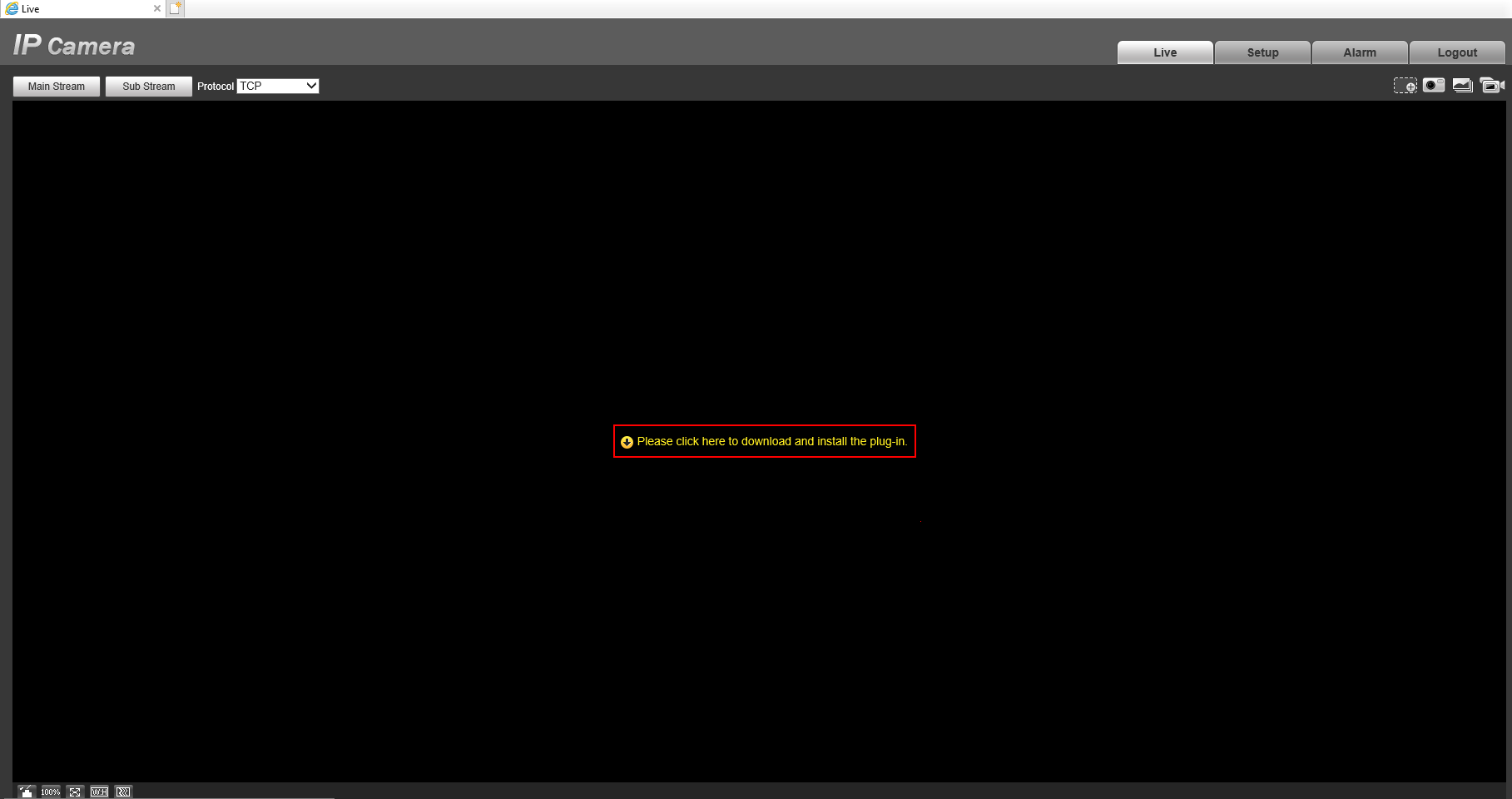
4. Save the webplugin.exe file, close the browser and launch webplugin.exe.
5. After installing the plug-in, reopen the browser and log into the web interface of the camera one more time (steps 1 & 2). Allow the launch of the Activecam ActiveX Module add-on: